Introduction
For this tutorial bog I am using Xampp running all the available services included with it on a home computer not running as a web server. Most of the information is going to be the same whether or not you are using Xampp. One thing to note is that not all webspace providers support php and mysql. If you are using a service like this, check whether php and mysql are supported with them before attempting any sort of php /mySQL project.
This tutorial is as much a documentation of what I am doing than teaching how to do it. Although I have some previous experience with web servers, programming and a very small amount with PHP and mySQL, this is a learning experience for me, I just thought it might be useful to write how I am doing it, for anyone else who might be attempting this and has come across this page. If you spot anything wrong then please send a comment or email me and I will check it out.
DOWNLOAD AND INSTALLATION (windows)
Firstly, install XAMPP from
http://www.apachefriends.org/en/xampp.html. I first tried the ZIP file
and tried installing the windows version on my computer. However this
failed, I think because I am using vista and the version wasn't made
for that. So probably best using the installer. Follow the installation
(don't install to program files if in vista, as it will tell you),
enabling the services you want. You must enable php for the above to
work. I have installed everything as I will be dabbling with mysql and
possibly other services later on.
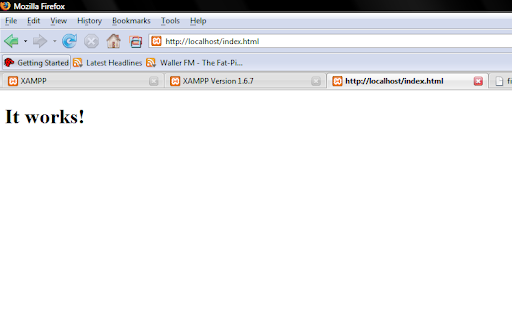
VIEWING/EDITING THE INDEX PAGE
In your web browser go to "http://localhost". This brings up
the yellow and orange xampp page with information and demos, etc. This
will take you to "http://localhost/ampp". Change it to
"http://localhost/index.html to view the index page, which will display
the text "It works!"
To get to where this page is actually stored in your computer,
go to the directory where you installed Xampp ("C:\Xampp" in my case).
You should see a folder named "htdocs". This is where the pages are
stored which will actually be accessible through the web server. In
here you will find a file "index.html", which is the page displayed
when you go to "http://localhost/index.html".
To edit the content of the page, open the file with notepad,
dreamweaver, or any other text editor/web design software. If you don't
understand any of what has come up, you should probably go searching
Google for help or buy a book on basic html. All you need to do to
change the text on the page is to change the text between the
the file in a few ways to make it work using php. Php in itself is not
built into browsers like html is, therefor it is up to the server to
deal with the php code, and that is why php needed to be installed as a
service earlier.
the command "echo" which just means to display the value of something.
In this case you just want to display a string value, so you just need
to type the following:
<?phpnotes: you must put ";" at the end of echo "Hello" to show
echo "Hello";
?>
that this is the end of the line of code, and to allow the action to be
performed.
Information/help from:
Collin Jensen
php.net
php mysql tutorial
©Chris Guiblin 2008
URL: www.guiblin.com/chris/
EMAIL: chris@guiblin.com
No comments:
Post a Comment